Peloton never fails to amaze its users and always comes up with some new features to offer the best value to its members. This helps to make the workout sessions more efficient and attractive to the users. Similarly, a new feature of Peloton is the stacked class.
So, what are stacked classes on peloton? Well, stacked classes allow you to queue the Peloton classes playlist and alter from one class to another seamlessly. This way, you can custom-build your personal workout playlist.
So, do you want to know how to stack classes on peloton app? Well, then keep on reading this guide to learn everything related to it in detail.
Can You Stack Peloton Classes On App?
Initially, classes could only be stacked from Peloton Bike, Bike +, tread, tread+, and the peloton website. Now, you may be wondering, can I stack classes on the Peloton app?
Well, fortunately, now you can stack your personal workout classes from your Android app. The Apple iOS users can view and play the stack. So, these are the peloton product from which you can stack the classes-
- Peloton Bike and Bike+
- Peloton Tread and Tread+
- Peloton Web
- Peloton App (Apple® iOS and Android®)
These are the options that you can use to build your stack; also, you can access the stack classes, which means you can view and play the classes on your Apple®, Amazon® Fire, and Android® TV.
You can only add the on-demand classes and scenic classes to your stack. Also, only Peloton members from the USA, Canada, UK, and DE can get the most out of this feature.
Note
How To Stack Classes On Peloton App
Essentially, when we are talking about stack classes, we mean the process of building a playlist of classes. Creating a playlist will give you an idea of what workouts you are going to do in the given peloton session.
As we have said before, you can stack a class in multiple ways like through the App, Bike, Bike+, Tread, Tread+, and the web. In this guide, we will show you how to stack classes on peloton app using each of these ways.
So, let’s start with how do I stack classes on Peloton through the Android app.
Step 1: Open the Peloton App
So, first, go to your peloton app on your android phone. The option of stacking classes on the peloton app is new, so make sure your app is up-to-date. Once done, move to the next step.
Step 2: Select Your Preferred Class To Stack
Now that you are on the home screen of the app, click the class tab. From there, do the following-
- Select any on-demand or scenic class and tap on it to open it.
- Click on the (+) button right next to the schedule button.
- Once done, you will get a confirmation pop-up like “class added to your stack.”
- Continue doing the above steps until you are done with stacking the classes.
How To Stack Classes On Peloton App On iPhone
Stacking classes on iOS is as easy as stacking on Android. In fact, just the way you stack classes on your android phone, in the same way, you can stack peloton classes on your iOS.
Simply open the peloton app from your iPhone. Then, select the class you want to stack and hit the little stack button which is the (+) button inside a rectangular box. Once done, you will get the confirmation message. In this same way, keep adding peloton classes to your stack.
Where Are Stacked Classes On Peloton App?
Now that you have stacked the peloton classes on your app, then how do you access stacked classes in the app? Let’s learn how to find stacked classes on peloton app from this section.
- Just like before, go to the peloton app from your mobile phone.
- Select the “Class” tab from the home screen.
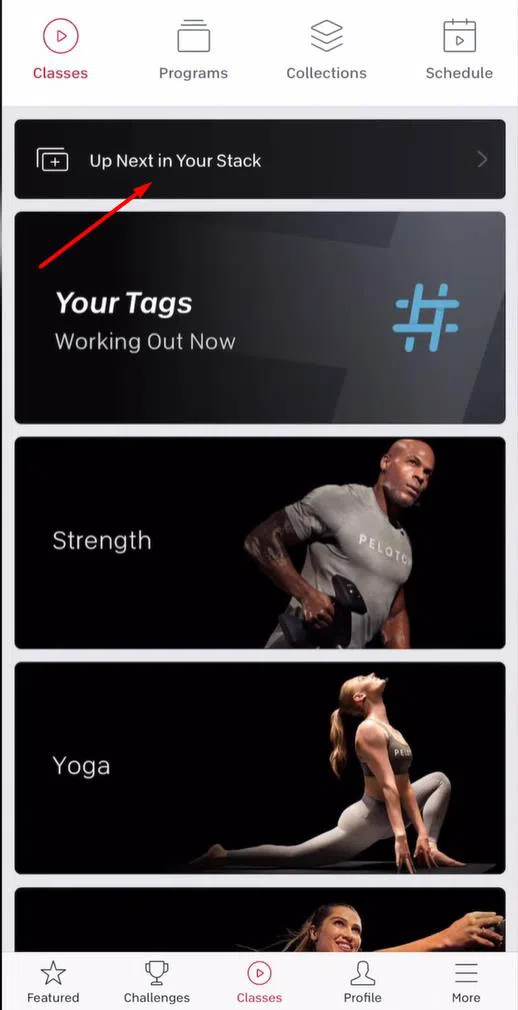
- Now, you will see a banner like “Up Next In Your Stack”, simply tap on this. Now, you will be brought up to the classes in your stack.
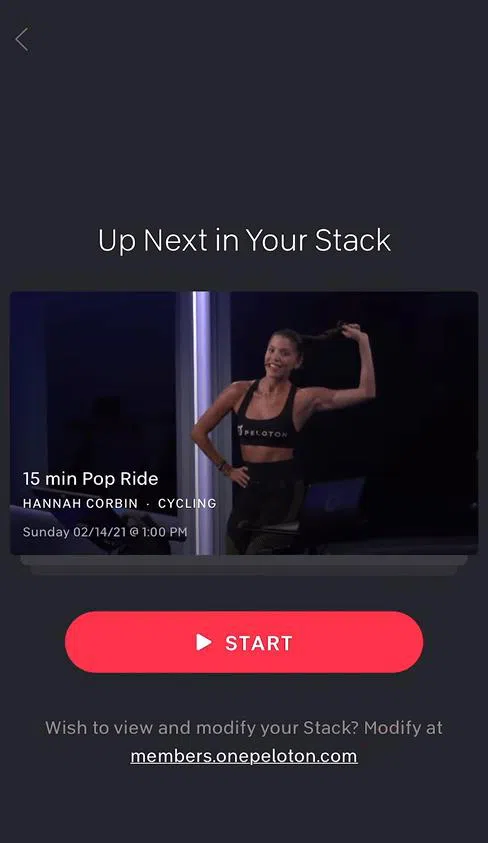
How To Stack Classes On Peloton Bike and Tread?
Well, stacking classes on the Peloton bike and tread follows the same procedure as you have to stack the classes through the touchscreen. So, here we go-
- Go to the home screen of your peloton touchscreen.
- Now, start browsing the classes to find out the suitable one to stack.
- Once you found the class, simply tap on the specific class.

- Then, locate the (+) button beneath the start button, and click on it.
- Another method of stacking classes is by tapping and holding down a class thumbnail for a few seconds until the stack (+) button appears.
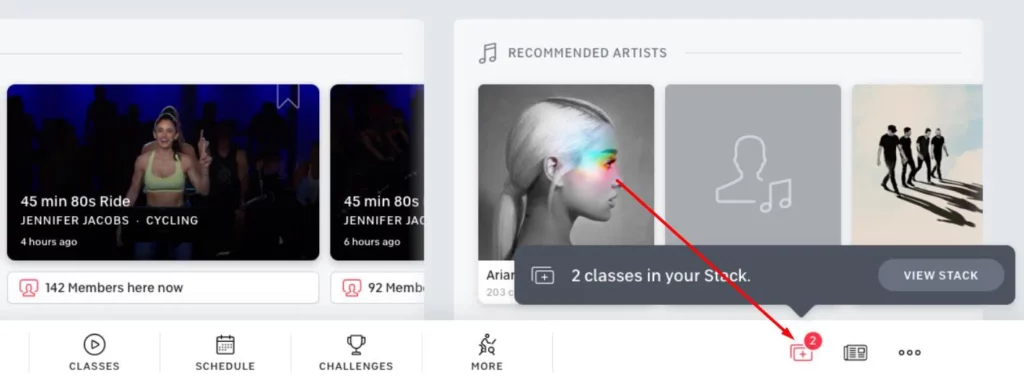
- Now, in the bottom right corner of your peloton screen, you will get a stack icon with a red badge and a message like “Class added to your stack.” By clicking this stack button you can access all your stacked classes.
- Now, keep adding other classes, but, remember, you can only add 10 classes, not more than that.
How To Stack Peloton Workouts On The Website
Now, the last way is to use the website to stack the peloton classes. And this is how you can stack the classes from the peloton web-
- Go to the peloton website and log into your account.
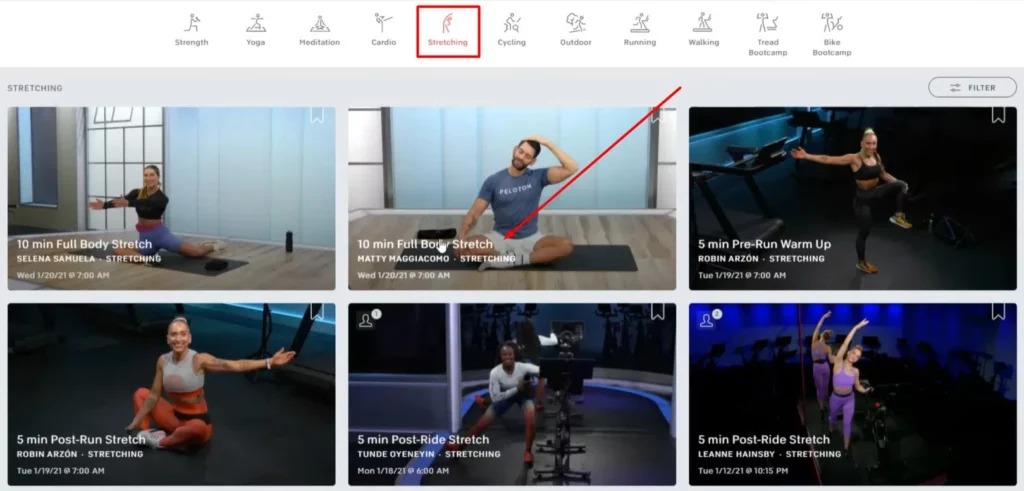
- Now browse through the classes and find the first workout that you want to add to your stack.
- Once you find the class, simply click on it.
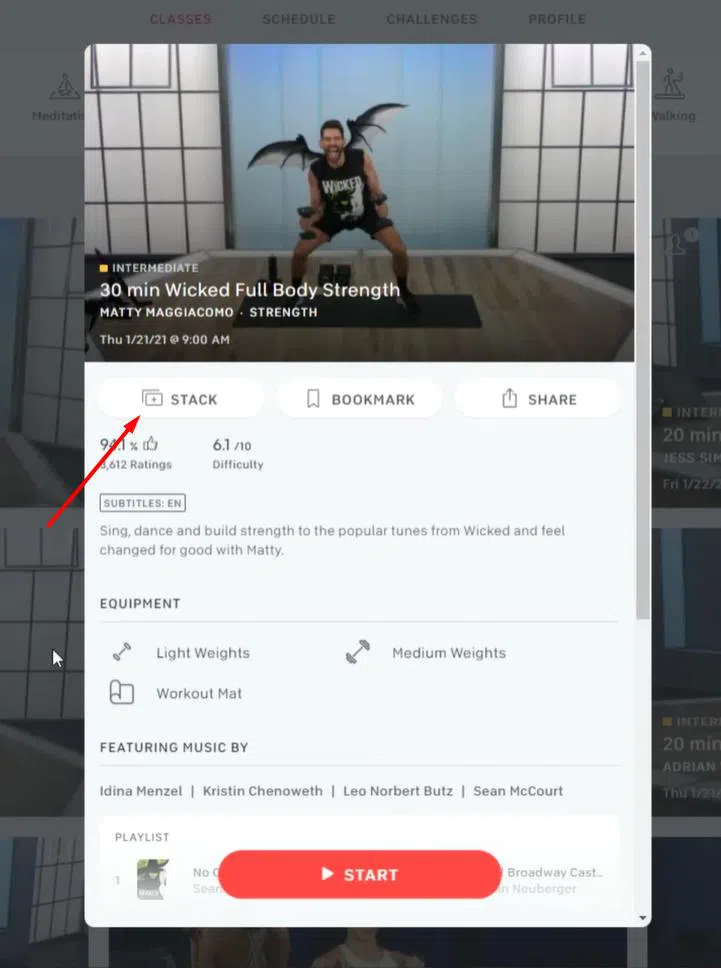
- Then, you will see the Stack button just beneath the class banner.
- So, click on the “Stack” button.
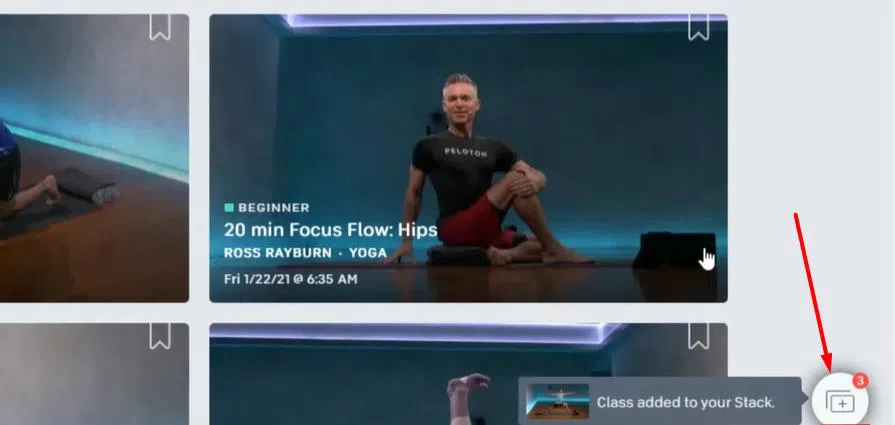
- Next, you will see a notification in the bottom right corner with a red badge stating “Class Added To Your Stack.” You can see all your stacked classes by clicking on that button.
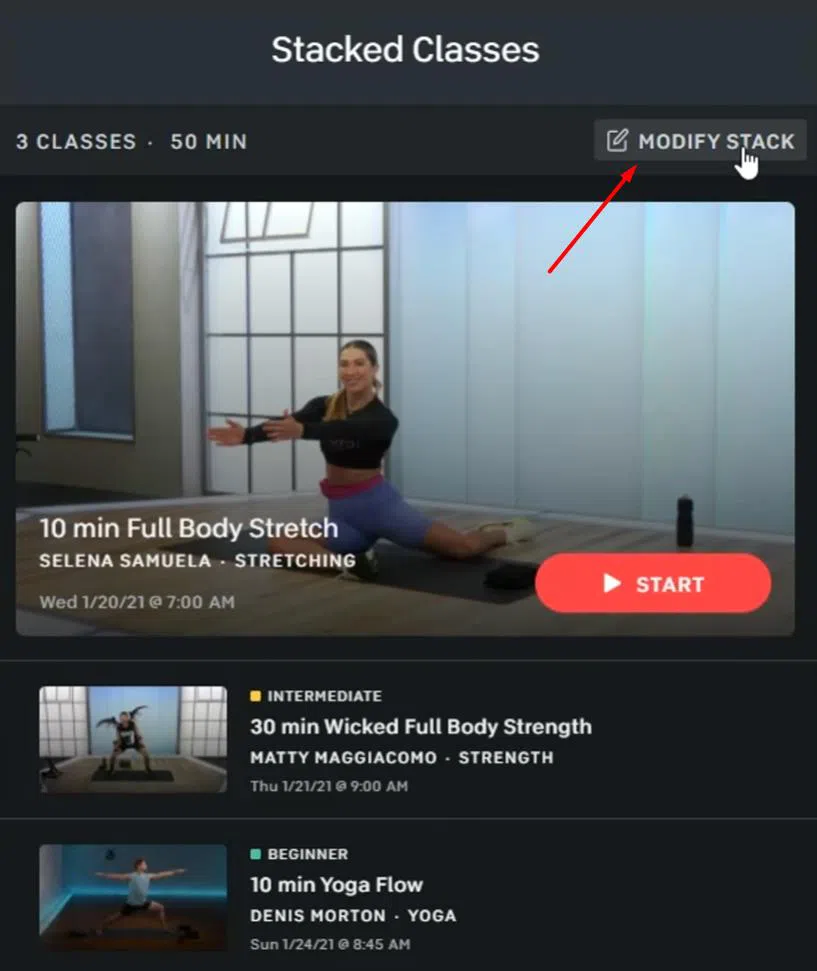
- In the same way, you can add more classes to your stack.
How To Modify The Stacked Classes In The App?
We hope you got the answer to how to stack rides and classes on peloton? Now, comes the best part, where you can modify the stack classes if you want. For example, you can move any stacked class from bottom to top or top to bottom or anywhere in the middle, remove any class, and delete all of them. So, let’s see how to modify stack classes-
- Start by clicking on the stack class icon from the bottom of your screen.
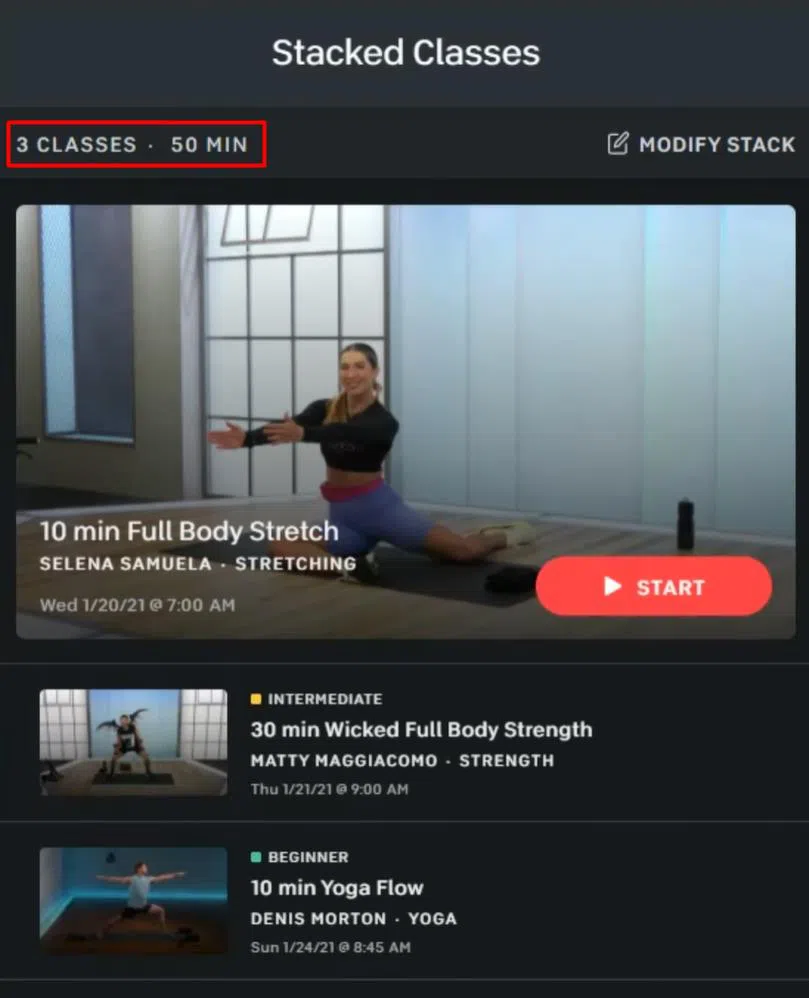
- Now from the top right corner select the option called “Modify Stack.”
- From there you can start modifying the stacked classes.
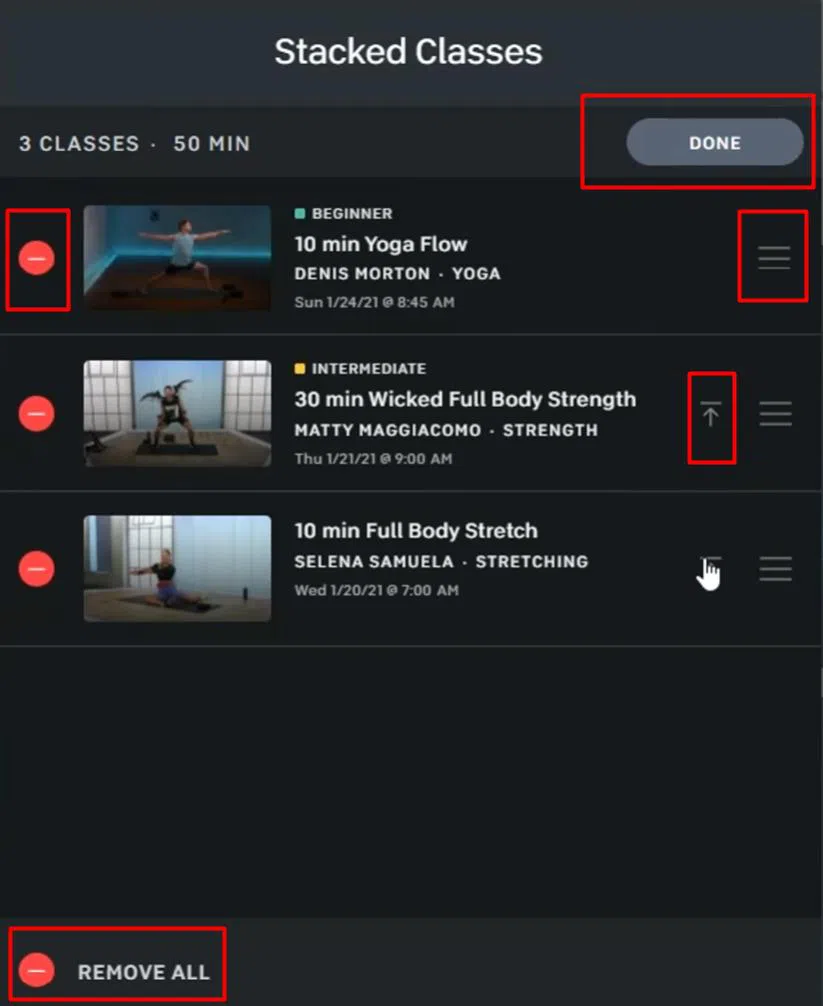
- You can change the arrangement of the classes by dragging them.
- Move the classes to the top, click the (-) button to remove a specific class, and select the below “Remove All” button to delete the entire stacked classes.
- Once you are done with the modification, simply click on the “Done” button and the stacked classes will be updated on each device automatically.
Tips to Consider While Stacking The Peloton Classes
When it comes to stacking peloton classes, you need to remember some factors. And here they are-
- Though you can queue 10 classes in a stack, you can only do one class at a time.
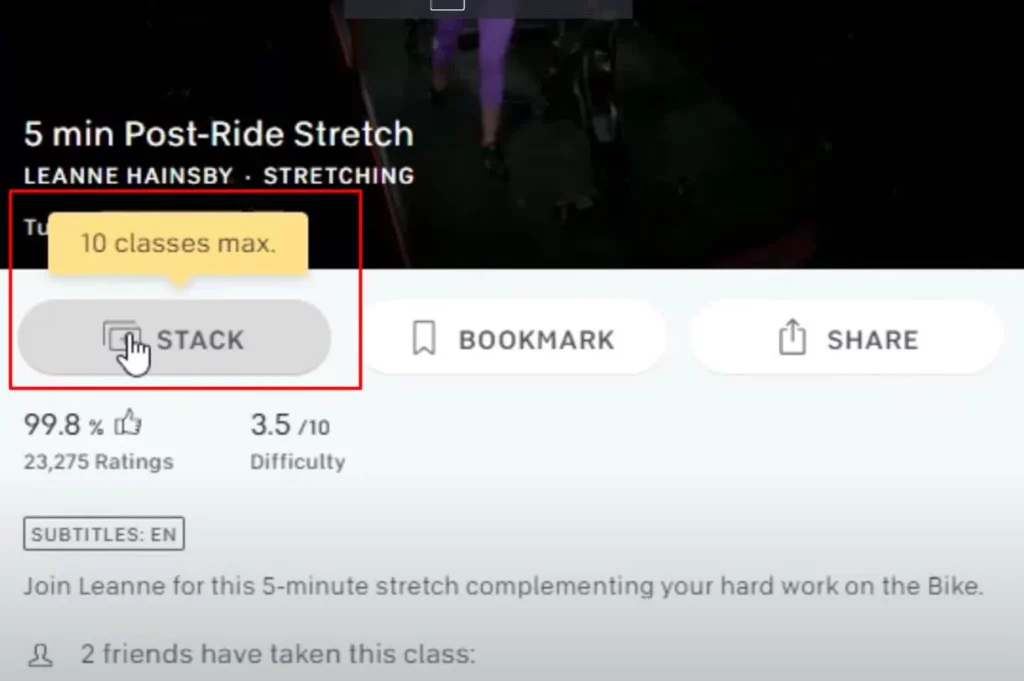
- It’s not possible to stack the same class again.
- Once you start a class from your stack, it will be automatically deleted from your list.
- From all the stack classes, only the first one will play.
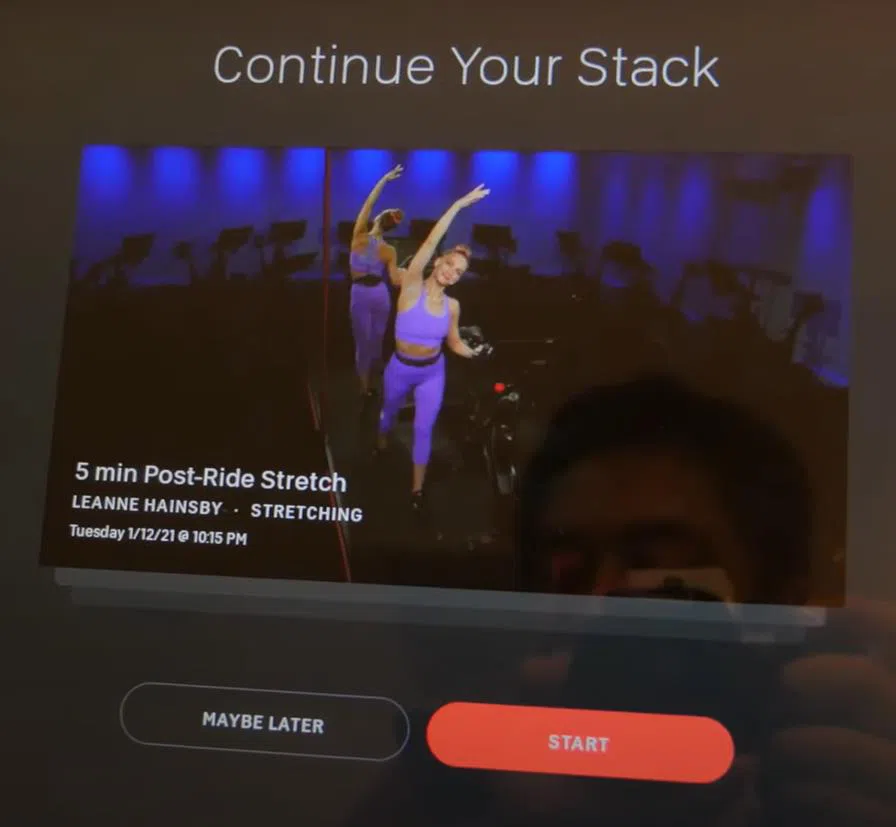
- You can transit to another stacked class once the first class is done either by selecting “Continue to Stack” or “Maybe Later”.
Frequently Asked Questions (FAQ’s)
If you still have any questions, this FAQ section will clear up all your confusion. Here, we will answer all those frequently asked questions regarding How to stack Peloton classes on the app.
Why Can’t I See The Stack Option On My Digital App?
Since this is a new feature that was not originally in the previous version of the Peloton app, usually you will not find it in your app. But don’t worry, you just need to update the app and with the updated version you will get the new ‘Stack’ feature.
How To Transition Between Classes In A Peloton Stack
After completion of one class, you will always get an option to continue a stack. All you have to do is select the “Continue Stack” option from the post-class banner A module for your stack class will then appear. And while you are in this module, you can modify, rearrange or delete the class, also you will have the option to take the class later. To take a class next time, simply select “Maybe later”.
Do Stacked Classes Autoplay?
No, the stack class does not autoplay. Once you have completed a class on your stack then the next class will pop up for you. In this pop-up, you can choose either to take the class or skip it.
Can You Stack Peloton Classes On Roku?
Sadly you can’t stack your Peloton class on Roku. It’s not that you can’t stack classes on Roku TV, it’s just that you can’t access your peloton stacked classes on Roku TV.
Conclusion
Undoubtedly Peloton is an outstanding way to have a regular workout session right from your own home. To make your workout more efficient and keep you motivated to use peloton, this company keeps bringing brand-new features. So why not take full advantage of these features?
That is why we have come up with this guide to explain its new feature called stacked classes. From saving time to planning your workout before the session, you can collect the best from this feature.
Actually, how to stack classes on peloton app is just a matter of a few steps. We hope that through this article you have mastered how to stack Peloton Class on your iPhone or iPad, app, website, bike, or trade.