Are you here looking for some common issues with Peloton bikes? You have been facing some issues with different categories after using your bike, right? Well, you are not alone in this field. There are many people who are going through these experiences.
Let’s share with you something that you can pass away these problems if you take proper guidance. Troubleshooting properly can take down your problems. If you want to know some common but crucial issues about your peloton bike, then try to explore the following issues.
Pick up your issues from the list and make sure your bike runs well. If you can’t fix it properly, don’t make any hesitation to contact with peloton authority.
Don’t Let These Common Peloton Bike Issues Derail Your Workout!
Here are 15 common Peloton issues that you may face in your peloton lifetime. So, look over these issues at a glance.
- Peloton not turning on
- Issues with the touchscreen
- Peloton Metrics not showing
- Peloton Resistance not working
- Peloton couldn’t load the profile
- Peloton classes not loading
- Unknown and unwanted noise while pedaling
- Peloton Bluetooth issues
- Peloton tread not turning on
- Peloton cleats stuck in pedals
- Why is my Peloton App not working?
- Peloton Connectivity issues
- Peloton is unstable/wobbling
- Problems while pedaling
- No power to the bike
Peloton not turning on
Peloton is a stationary exercise bike that has gained popularity in recent years due to its unique features and interactive workouts. However, like any other electronic device, it may sometimes face technical issues, such as not turning on.

Here are some reasons why your Peloton may not be turning on and what you can do about it.
Dead battery or power outage
The most common reason why your Peloton may not be turning on is a dead battery or a power outage. If your Peloton is not plugged in, the battery may have run out, and you need to charge it. If you are not sure whether your Peloton is charging or not, check the LED lights located near the power button.
Loose power cable
If your Peloton is plugged in but not turning on, it may be due to a loose power cable. Check the power cable and make sure it is firmly connected to the Peloton and the power source.
Software issue
Another reason why your Peloton may not be turning on is a software issue. Peloton requires regular software updates to function correctly. If your Peloton has not been updated for a long time, it may cause software problems. Try restarting your Peloton or resetting it to its factory settings.
Overheating
Overheating can damage the internal components of your Peloton and cause it to shut down. Make sure your Peloton is not placed in direct sunlight or near a heat source Peloton not turning on can be a frustrating experience, but it can usually be resolved by checking the power source, power cable, software, or overheating issues.
Issues with the touchscreen
The touchscreen is a crucial part of the Peloton bike as it allows users to navigate through the different features, access live and on-demand workouts, and track their progress.

However, sometimes users may experience issues with the touchscreen. Here are some common problems and solutions to troubleshoot these issues.
Unresponsive touchscreen
If your Peloton touchscreen is unresponsive, the first thing you should try is to restart your bike. To restart, hold down the power button on the back of the screen until the screen turns off, then turn it back on. Well, If the touchscreen is still unresponsive, try cleaning it with a microfiber cloth.
Touchscreen freezing or lagging
If your Peloton touchscreen is freezing or lagging, try restarting your bike first. If the problem continues, check your internet connection. A poor or unstable internet connection can cause the touchscreen to freeze or lag. You can also try clearing the cache on your Peloton bike. To do this, go to settings, then system, and select “clear cache.”
Cracked or damaged screen
Peloton touchscreen can be cracked or damaged. So, you may need to replace it. Peloton offers a screen replacement service that can be done by a technician.
Incorrect calibration
Due to incorrect calibration, Your Peloton touchscreen may not work well. To calibrate your touchscreen, go to settings, then “touchscreen calibration.” Follow the instructions on the screen to calibrate your touchscreen.
By proper troubleshooting, you can reach your solution but don’t hesitate to contact Peloton customer support if it doesn’t work ultimately.
Peloton Metrics not showing
Peloton Metrics are an essential part of the Peloton bike because it helps users to track their progress, set goals, and measure their performance. But there are some issues you may face. So, look at the reasons and how to fix them accurately.
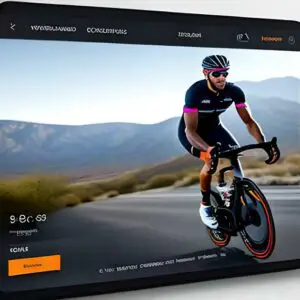
Poor or unstable internet connection
Peloton Metrics rely on a stable internet connection to function correctly. If your metrics are not showing up, the first thing you should check is your internet connection.
Outdated software
Peloton requires regular software updates to function correctly. Outdated software can cause the metrics trouble. Check for any available software updates by going to settings, then system, and selecting “software updates.” If there are any updates available, download and install them.
Incorrect user profile
Peloton Metrics are customized to the user’s profile. Make sure you are logged in with the correct user profile. Check if the username and password are correct, and if you have multiple user profiles, make sure you are using the correct one.
Sensor issues
Peloton Metrics rely on sensors located on the bike to track your progress. Check if the sensors are properly connected and not damaged. If the sensors are damaged, you may need to replace them.
Technical issues
If none of the above solutions work, there may be a technical issue with your Peloton bike. Try restarting your bike or resetting it to its factory settings. If the problem persists, contact Peloton customer support for further assistance.
Peloton Resistance not working
To adjust the difficulty of users’ workouts and simulate outdoor riding conditions, Peloton resistance plays a pivotal role. Sometimes users may experience issues with the resistance not working. Here are the causes and their solutions.
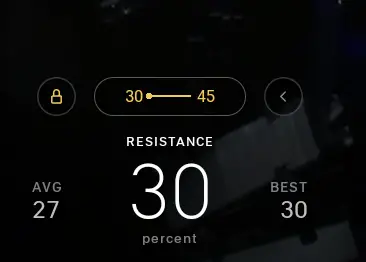
Calibration Issues
Sometimes, the resistance not working on a Peloton bike is caused by calibration issues. To fix this, go to settings and select “calibration.” Follow the instructions on the screen to calibrate your bike. Once the calibration is complete, check if the resistance is working correctly.
Low Battery
The Peloton bike uses a battery to power the resistance feature, and if the battery is low, the resistance may not function correctly. To check the battery level, go to settings and select “device settings.” If the battery level is low, replace the battery with a new one.
Damaged Resistance Knob or Sensor
If the resistance not working on a Peloton bike persists, it could be due to a damaged resistance knob or sensor. Inspect the resistance knob and sensor to ensure they are not damaged or broken. If they are, replace them with new ones.
Technical issues
Sometimes, the resistance not working on a Peloton bike is caused by technical issues. Try restarting your bike by holding down the power button on the back of the screen until the screen turns off, then turn it back on.
Peloton couldn’t load the profile
Here are the significant reasons why Peloton’s profile doesn’t load.
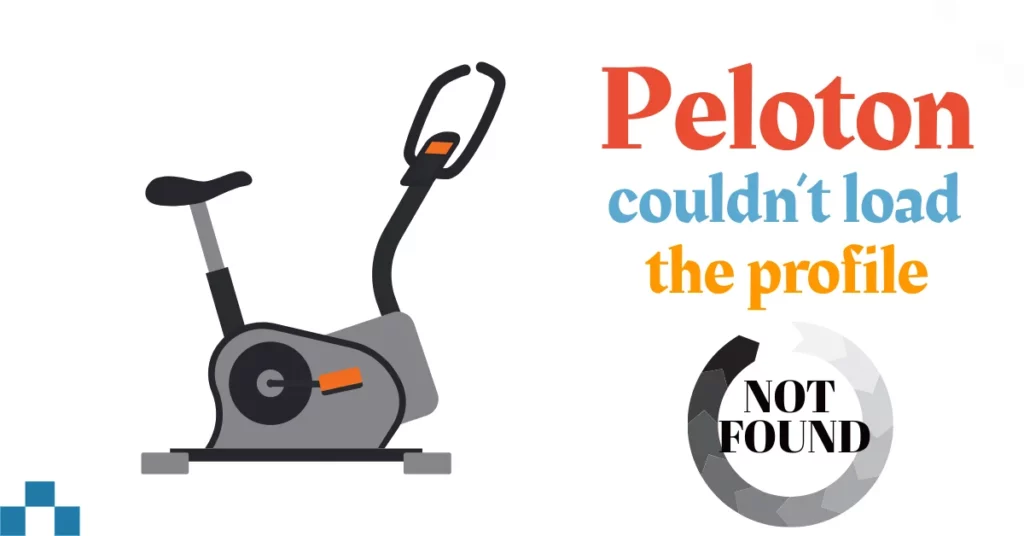
Internet Connection
Peloton relies on a stable internet connection to function correctly. If your profile is not loading, the first thing you should check is your internet connection.
Outdated App Version
Peloton requires regular updates to function correctly. If your profile is not loading, it may be due to an outdated app version. Check for any available app updates on the app store. If there are any updates available, download and install them.
Incorrect Login Credentials
Peloton profiles require the correct login credentials to access the account. If your profile is not loading, make sure you are using the correct username and password. If you have forgotten your password, click on the “forgot password” option and reset your password.
Account Issues
Because of peloton account issues, your profile may load. Contact Peloton customer support to check if there are any issues with your account.
Peloton classes not loading
For daily workouts, peloton classes are important as users get instructions from both live and recorded classes.
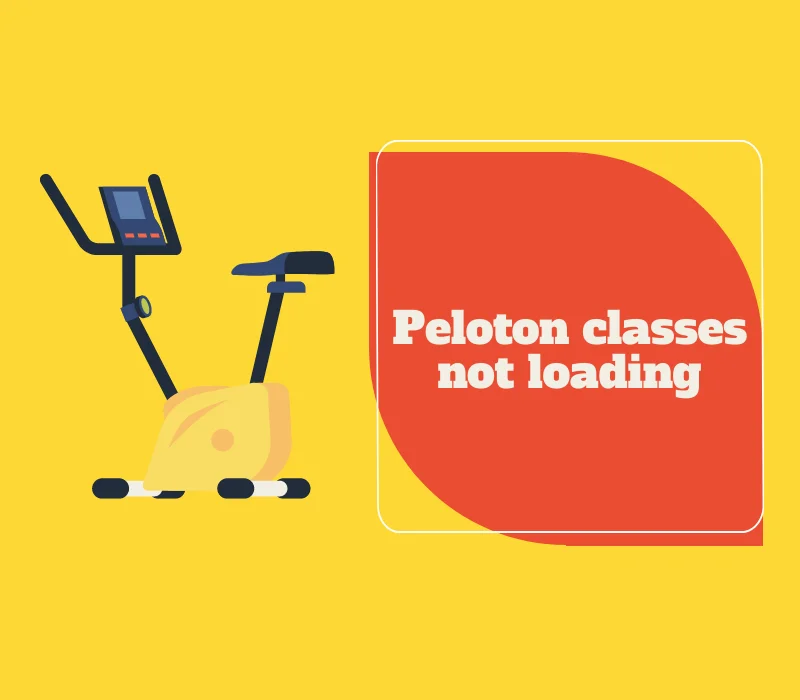
Here are some common problems and solutions to troubleshoot this issue:
Internet Connection
Peloton requires a stable internet connection to stream classes. If your classes are not loading, check your internet connection. Try resetting your router or modem, and check if the issue persists.
App Updates
Peloton requires regular updates to function correctly. If your classes are not loading, it may be due to an outdated app version. Check for any available app updates on the app store. If there are any updates available, download and install them.
Clear the cache
Sometimes, clearing the cache on your Peloton bike or treadmill can help resolve issues with loading classes. You can do this by going to the settings menu and selecting “Clear Cache”
Contact Peloton support
If none of the above steps resolve the issue, you can contact Peloton support for further assistance. They may be able to provide more specific troubleshooting steps or determine if there is a larger issue with your device or the Peloton service.
Unknown and unwanted noise while pedaling
If you hear unknown and unwanted noises while pedaling on your Peloton bike, it can be distracting and take away from the quality of your workout.

Here are some common problems and solutions to troubleshoot this issue:
Loose Parts
One of the most common reasons for unwanted noise while pedaling on a Peloton bike is loose parts. Check for any loose screws or bolts, particularly around the pedals, chain, and handlebars. Tighten any loose parts to prevent unwanted noise.
Chain Issues
If the noise persists, it may be due to issues with the chain. Check the chain tension and make sure it is properly adjusted.
If the chain is too loose, it may produce a rattling sound while pedaling. Adjust the chain tension or replace the chain if it is worn out.
Pedal Issues
If the noise is coming from the pedals, it may be due to a faulty bearing or worn-out pedals. Check for any signs of wear and tear on the pedals and bearings. Replace the pedals or bearings if necessary.
Belt Issues
If your Peloton bike has a belt drive system, noise while pedaling could be due to issues with the belt. Check for any signs of wear and tear on the belt. Replace it if necessary. Contact Peloton customer support for further assistance if you need additional help.
Peloton Bluetooth issues
Peloton bikes rely on Bluetooth connectivity to function correctly. Bluetooth issues can prevent the bike from connecting to other devices, such as heart rate monitors and headphones.
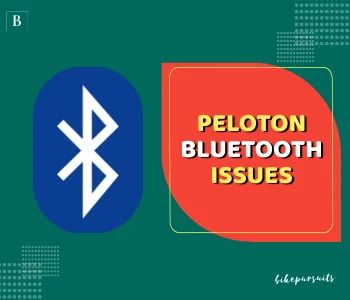
Here are some common problems and solutions to troubleshoot Peloton Bluetooth issues:
Check Bluetooth Settings
The first step is to ensure Bluetooth is turned on and enabled on the Peloton bike. Go to the settings menu on the Peloton touchscreen and check if Bluetooth is enabled. If it is disabled, turn it on.
Check Device Compatibility
Ensure the devices you are trying to connect with your Peloton bike are compatible. Check the device specifications to ensure it supports Bluetooth connectivity.
Check Device Pairing
Make sure the devices are properly paired with your Peloton bike. Follow the instructions provided by the device manufacturer to pair it with your Peloton bike.
Reset Network Settings
If the above steps do not work, try resetting the network settings on your Peloton bike. Go to the settings menu on the touchscreen and select “Network”. Select “Reset Network Settings” and follow the instructions.
Peloton tread not turning on
It can be disappointing and prevent you from using the machine for your workouts if your Peloton Tread is not turning on. Some common problems and solutions to troubleshoot this issue:
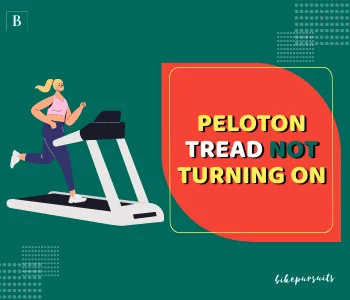
Power Source
Check to make sure the Peloton Tread is plugged into a working power source. Ensure the power outlet is functioning correctly and the cord is plugged in securely.
Safety Key
The Peloton Tread requires a safety key to operate. Check if the safety key is properly inserted into the machine. If it is not inserted correctly, the machine will not turn on.
Circuit Breaker
If the Peloton Tread is still not turning on, check the circuit breaker. It may have tripped due to a power surge or overload. Reset the circuit breaker and try turning on the machine again.
Finally, don’t forget to ensure the machine is properly plugged in and the safety key is inserted correctly.
Peloton cleats stuck in pedals
Cleats are necessary for peloton shoes because you need to attach your peloton shoes with cleats. So if you face issues with Peloton Cleats, here are some solutions that will be effective.
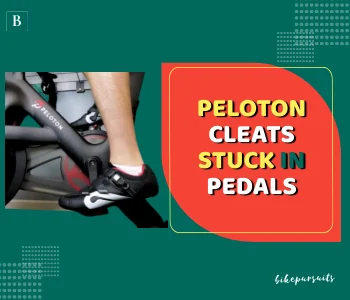
Proper Release Technique
Ensure you are using the proper technique to release the cleats from the pedals. To release the cleats, turn your heel outwards to the side. This should release the cleats from the pedals.
Clean the Pedals
Dirt or debris can accumulate in the pedals and cause the cleats to get stuck. Use a clean cloth to wipe the pedals and remove any debris.
Lubricate the Pedals
Try lubricating them and making them easy. Use a small amount of lubricant, such as silicone spray, on the pedals to make them easier to release.
Adjust the Cleats
If the cleats are not releasing properly, adjust them. Loosen the screws holding the cleats to your shoes and adjust their position. Tighten the screws again and try releasing the cleats from the pedals.
Why is my Peloton App not working?
If your Peloton app is not working, it can be frustrating and prevent you from accessing your workouts.
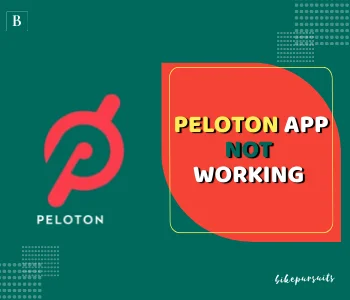
Here are some common problems and solutions to troubleshoot this issue:
Check Internet Connection
Ensure your internet connection is strong and stable. If you are using mobile data, try switching to Wi-Fi or vice versa. Poor internet connectivity can cause the app to not work properly.
Restart the App
If the app is not responding or freezing, try closing and reopening the app. This can refresh the app and resolve any issues.
Update the App
Ensure the Peloton app is up-to-date with the latest version. An outdated app may have compatibility issues or bugs.
Restart Your Device
Try restarting your device to see if this resolves the issue. Hold down the power button and follow the instructions to restart your device.
Peloton Connectivity issues
Peloton connectivity issues can occur due to a variety of reasons, such as weak or unstable internet connection, outdated software, or issues with Bluetooth pairing.
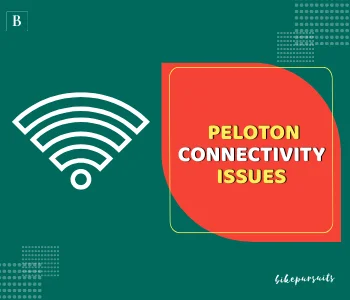
Here are some common reasons for connectivity issues and how to fix them:
Weak or Unstable Internet Connection
Peloton requires a strong and stable internet connection to work properly. Check your internet connection and make sure it is strong enough to support Peloton.
If your Wi-Fi signal is weak, try moving your Peloton closer to your router or using a Wi-Fi extender. You can also try resetting your modem or router.
Outdated Software
Peloton software and firmware need to be updated regularly to ensure smooth operation. Check for updates in the Peloton app or website and make sure you have the latest version installed.
Bluetooth Pairing Issues
Peloton bikes and other equipment require Bluetooth connectivity to work properly. If you are having issues with Bluetooth pairing, try resetting the device and restarting the app.
Make sure the Bluetooth settings on your device are turned on and that the device is within range of the Peloton equipment.
Firewall or Security Settings
Firewall or security settings on your device or network can also prevent Peloton from connecting properly.
Make sure your firewall and security settings are not blocking Peloton or its ports. You may need to contact your network administrator to resolve this issue.
Peloton is unstable/wobbling
If your Peloton bike is unstable or wobbling during use, it can be risky for your workouts. Why it becomes unstable and how to solve this problem? Here are some reasons you are expecting;
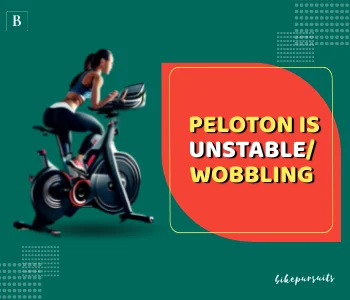
Adjust the Bike Levelers
Check that the levelers under the bike are adjusted correctly and that the bike is on a stable surface. You can adjust the levelers by turning them clockwise or counter clockwise to level the bike.
Tighten Screws and Bolts
Check that all screws and bolts on the bike are tightened securely. Loose screws or bolts can cause the bike to wobble during use. Use a hex key or Allen wrench to tighten any loose screws or bolts.
Check the Pedals
Check that the pedals are securely attached to the bike and that the cleats are properly installed. Loose pedals or incorrectly installed cleats can cause the bike to wobble during use.
Check the Frame
Inspect the frame of the bike for any damage or cracks. If the frame is damaged, it may need to be repaired or replaced.
Problems while pedaling
Are you experiencing problems while pedaling on your Peloton bike? Well, here are some common issues and their solutions:

Adjust the Resistance
If you are having difficulty pedaling, it may be due to the resistance level being too high. Adjust the resistance level to a comfortable level by turning the resistance knob on the bike.
Check the Pedals
Check that the pedals are securely attached to the bike and that the cleats are properly installed. Loose pedals or incorrectly installed cleats can cause problems while pedaling.
Check the Seat Height
Check that the seat is at the correct height for your height and leg length. A seat that is too high or too low can cause problems while pedaling. Adjust the seat height by loosening the seat clamp and moving the seat up or down.
Check the Alignment of the Crank Arms
Check that the crank arms are aligned correctly. Misaligned crank arms can cause problems while pedaling. Use a hex key or Allen wrench to loosen the crank arm bolts and adjust the alignment.
No power to the bike
If you are experiencing no power to your Peloton bike, it can be frustrating and prevent you from using it for your workout. Here are some common reasons for this issue and how to fix it:
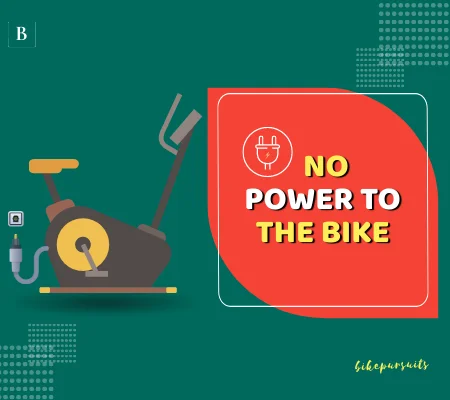
Check the Power Source
Check that the bike is plugged into a working power source. Try plugging the bike into a different outlet to see if the problem is with the outlet.
Check the Power Cord
Check that the power cord is securely plugged into the bike and the power outlet. If the power cord is damaged, it may need to be replaced.
Check the Circuit Breaker
Check that the circuit breaker has not tripped. Reset the circuit breaker if necessary.
Check the Power Button
Check that the power button on the bike is turned on. If the power button is not working, contact Peloton customer support for further assistance.
Contact Peloton Customer Services?
Peloton Why You Should Keep in is a renowned brand in the arena of indoor bike. Gradually, it is boosting its market and getting much more popular among users because of its outstanding features and services. Peloton provides customer services if users face any troubles during use.
You may face different challenges and technical issues of a peloton lifetime. We have discussed some common issues in the above sections and we also tried to provide some solutions to fix them easily.
If you face any of these problems, troubleshoot them first to find out the exact problem. Then fix them according to our guide. But if you can fix them by yourself, you should contact the Peloton Authority.
You can get their direct support and they are ready to help you.