One of the keys to getting the most out of your workout is listening to your music. This way, you can combine your workout with your favorite tunes and make the experience much more enjoyable.
So, if you’re a regular peloton user, love to listen to music on Spotify, and want to stream your ride with your favorite tunes, you’ll love this blog. In this guide, we’ll show you how to connect Peloton to Spotify.
Connecting Peloton To Spotify means that you’ll have easy access to all of your playlists, a convenient way to control your sound, and on-demand workout music for each class. So, what are you waiting for? Let’s get started with how to use Spotify on Peloton.
How To Connect Peloton To Spotify?
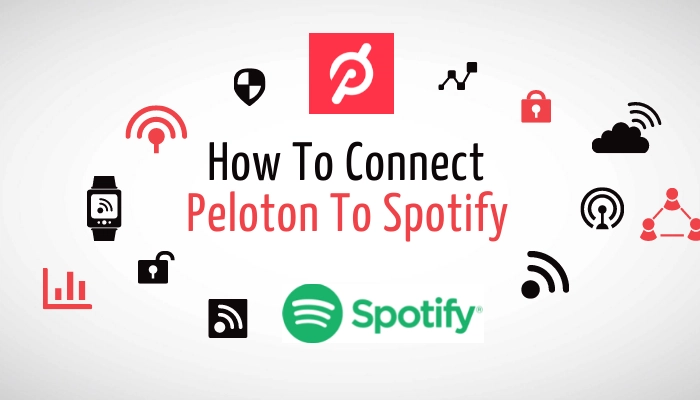
Yes! It is possible to connect Spotify to your peloton, which will then create a playlist on the Spotify app. This way, you can enjoy your peloton’s favorite music anywhere and anytime.
So, if you also want to access your Peloton tracks from your Spotify app, we will get you covered. Here, you will learn how to connect Peloton music to Spotify so that you can listen to your favorite artists on the go.
Let’s not delay anymore, so, here’s how to connect Peloton to Spotify for you.
- Step 1: First, log in to your peloton account.
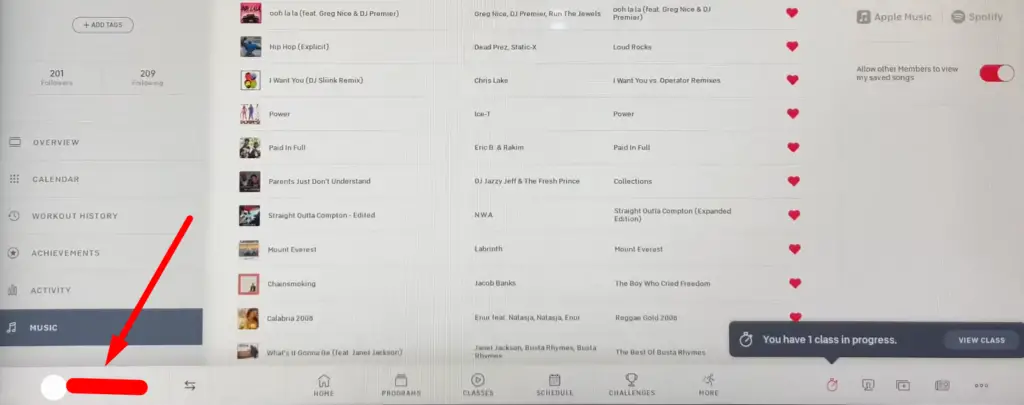
- Step 2: Tap on your username in the bottom left corner of the Peloton screen.
- Step 3: After that from the newly appeared left side panel, click on the Music.
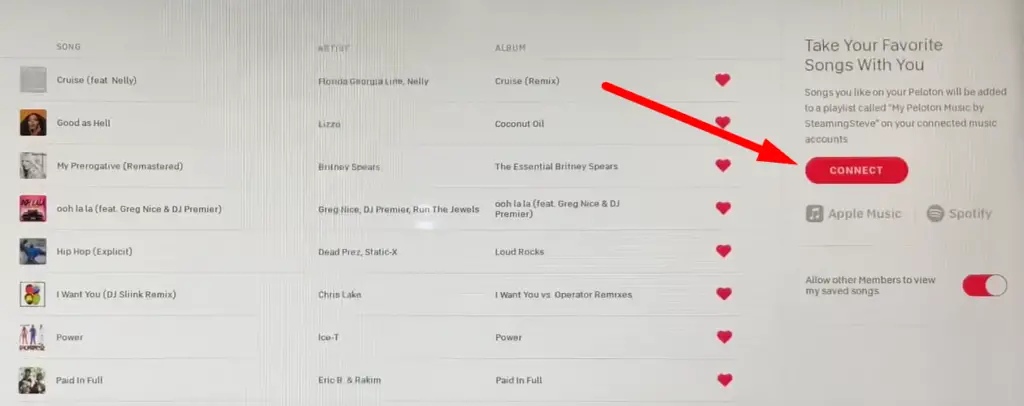
- Step 4: Next, go to the right-side panel of the same screen and there you will see a red button. Simply tap on the red ‘Connect‘ button.
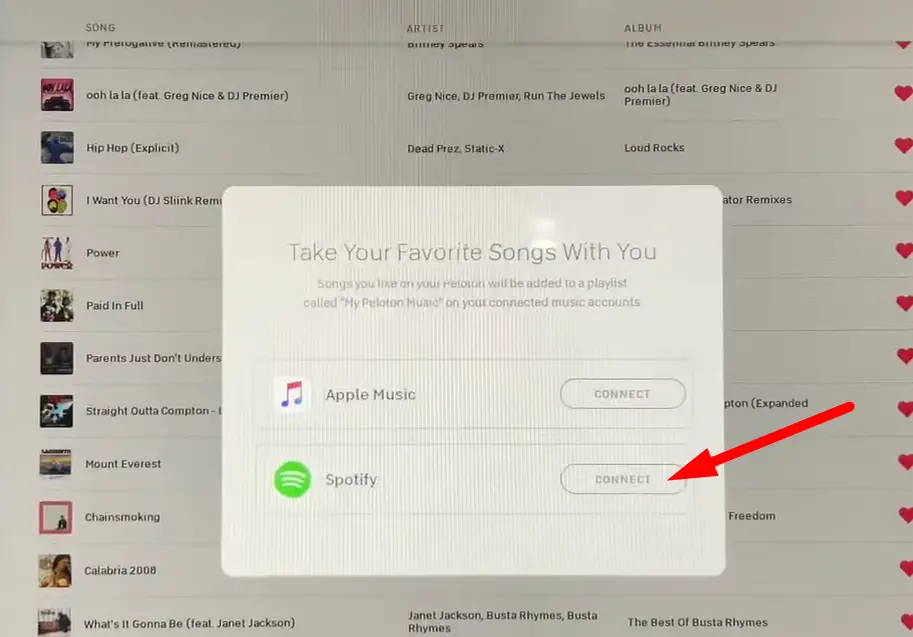
- Step 5: Then a pop-up window will appear on your screen with 2 options. You should press the ‘Connect‘ button next to Spotify from those options.

- Step 6: Now, based on how you log in to your Spotify account, for example, Facebook, Apple, Google, or username password you should log in.
And, that’s it! Now your Spotify account is connected to your peloton.
How To Link Spotify To Peloton App Through Your Phone?
As you have connected your peloton to Spotify now, you may be thinking about how to link Peloton to Spotify to access the music. Well, don’t worry, we’ll clear up your confusion as well. So, here’s how to link Peloton with Spotify-
- Open the Peloton app on your phone and go to the Profiles Tab.
- Then, you will see a three dots icon in the top right corner of your screen, simply click on it.
- Now, choose the “Settings” option.
- Next, keep scrolling down until you see the “Music” option. Once you get it, just click on it.
- Then select “Spotify”.
- Finally, Log in with your Spotify username and password.
Now you will see a message like, “Spotify is connected.”
How To Sync Peloton To Spotify To View The Saved Music?
Now that you know how to connect Spotify to Peloton, let’s see how to view your saved Peloton music on Spotify.
- Open the Spotify app on your phone
- Navigate to the bottom and select the “Your Library” tab.
- Then, from the top tap on “Playlists”
- Next, you should keep scrolling down until you find “My Peloton Music By [your Peloton username].”
- And, finally, click on it and from here you can see all your saved Peloton songs.
Some Key Things To Remember
When it comes to connecting the peloton to your Spotify account, make sure to remember the following aspects-
- After you connect your Spotify® account to Peloton, a playlist of all the songs you have liked and will like on Peloton will be created on Spotify as a placeholder.
- If your profile is private, your playlist will be hidden, otherwise, your playlist will be visible to everyone. You can enable this option shown in the following image if you want to share your playlist with other members.
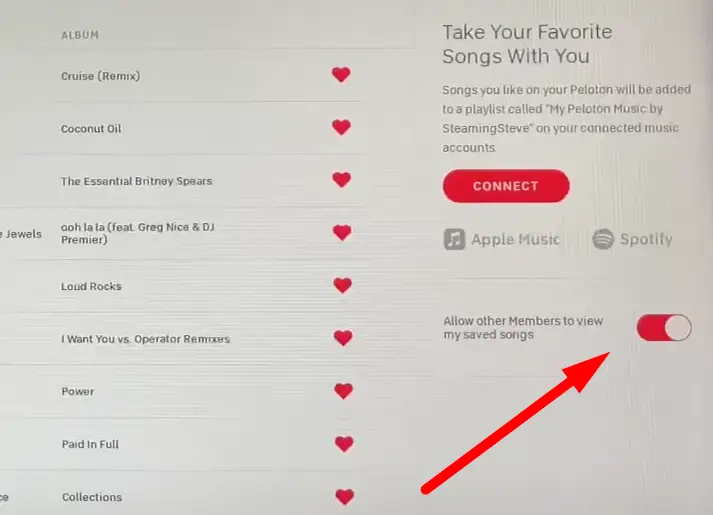
- Usually, all music is based on the US Spotify® store; so if a song is unavailable internationally, that song won’t be added to your playlist.
- If you delete a song from your personal Spotify® account, it won’t reflect in the Peloton profile.
- If you disconnect Peloton from Spotify® and then reactivate it, a new playlist will be created again, and the original playlist will no longer be updated.
Related Resources:
- HOW TO DO A SOFTWARE UPDATE ON PELOTON BIKE
- HOW TO SEE TOTAL MILES ON PELOTON APP?
- DO YOU NEED A PELOTON BIKE TO USE THE APP? EXPLAINED
- HOW TO USE PELOTON BIKE OR TREAD WITHOUT SUBSCRIPTION?
- WHERE ARE PELOTON BIKES MADE? EXPLAIN IN DETAILED
- HOW TO INCREASE OUTPUT ON PELOTON BIKE? (WITH CHART)
Wrapping Up
Listening to your favorite music when you are working out can change your entire workout session, and now it’s even easier with this simple guide!
We gave you all the necessary information about how to Connect Peloton To Spotify so that you can easily add Peloton to your Spotify playlist. Once Peloton is connected to Spotify, you can listen to your saved music from your Peloton.
We hope this article has helped and that you have fun connecting Peloton to Spotify! Now that you have Peloton connected to Spotify, it’s time to start syncing your music and enjoy your peloton riding together! Thanks for reading!